Ubuntu 20.04 uses Gnome 3 as default window manager. Unfortunately, I cannot find anything about workspace settings in Ubuntu 20.04, so it seems it is not there on Ubuntu 20.04 by default. In this guide I will show you how to add multi workspaces on Ubuntu 20.04.
I usually working multiple projects at the same time and on each project I need to open a lot windows at the same time. It will be nice to me to place each project on separate workspace or desktop.
Let’s start by installing gnome-tweaks. This is a tool to tweak Ubuntu Gnome desktop.
$ sudo apt install gnome-tweaksOpen gnome-tweaks in your applications.
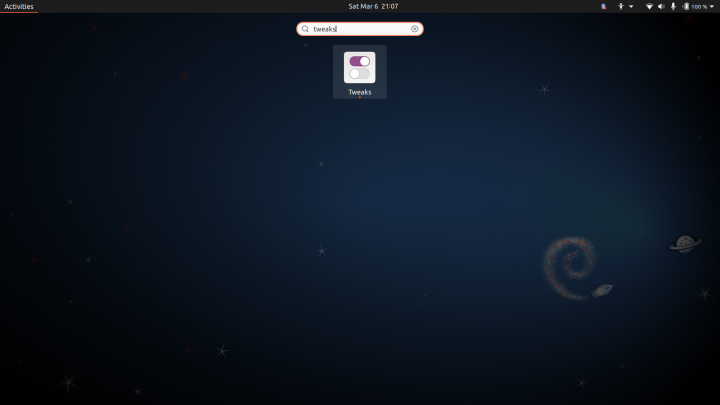
Go to workspace setting. I like static workspaces, so it doesn’t disappear when workspace is empty.
Also, read install docker on Ubuntu 20.04.
Add Multi Workspaces On Ubuntu 20.04
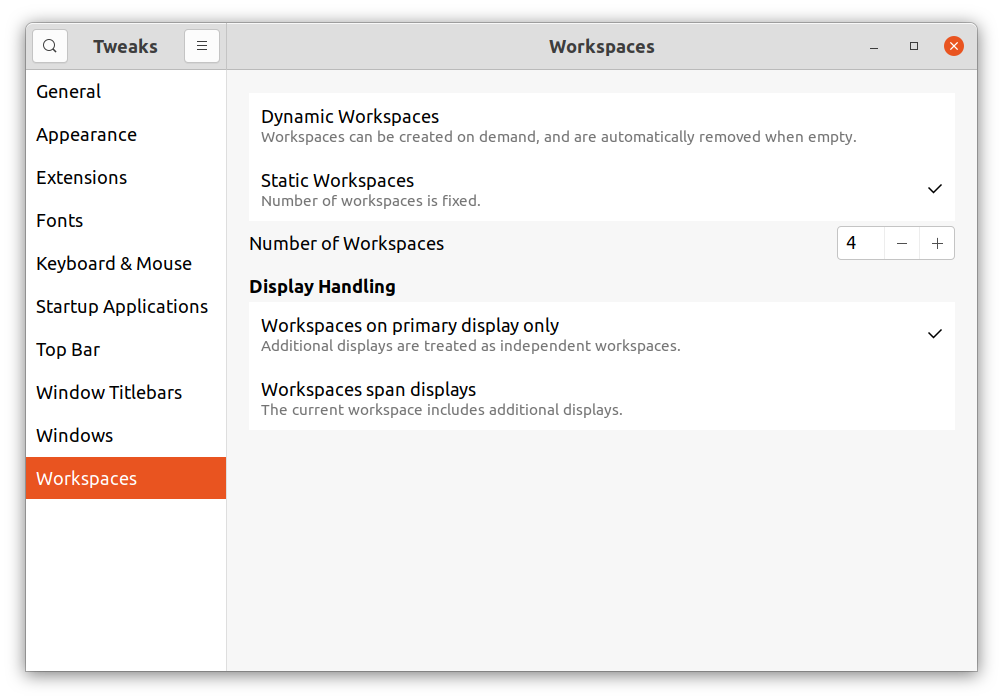
Workspace Switcher
Click Super key, you will see workspace switcher on right. You can drag an application to different workspace in workspace switcher.
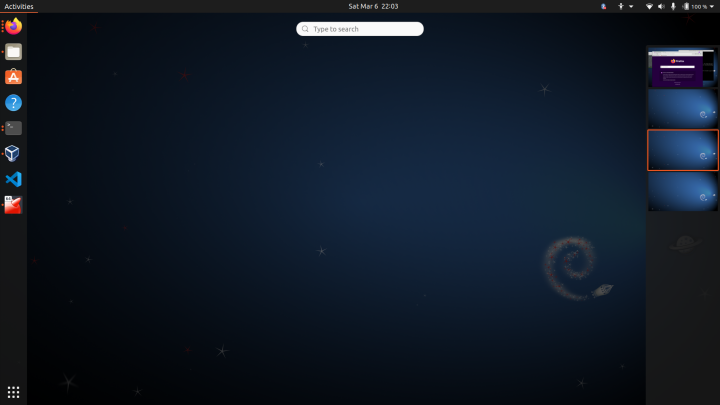
Workspace Switcher Shortcuts
You can also use CTRL + ALT + UP or DOWN arrow to switch.
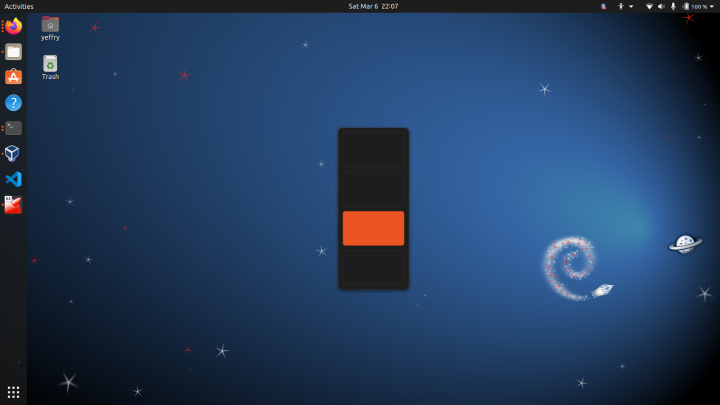
You can also use custom shortcuts in settings. In my case I like to use CTRL+1 to switch to workspace 1, CTRL+2 to switch to workspace 2 and so on.
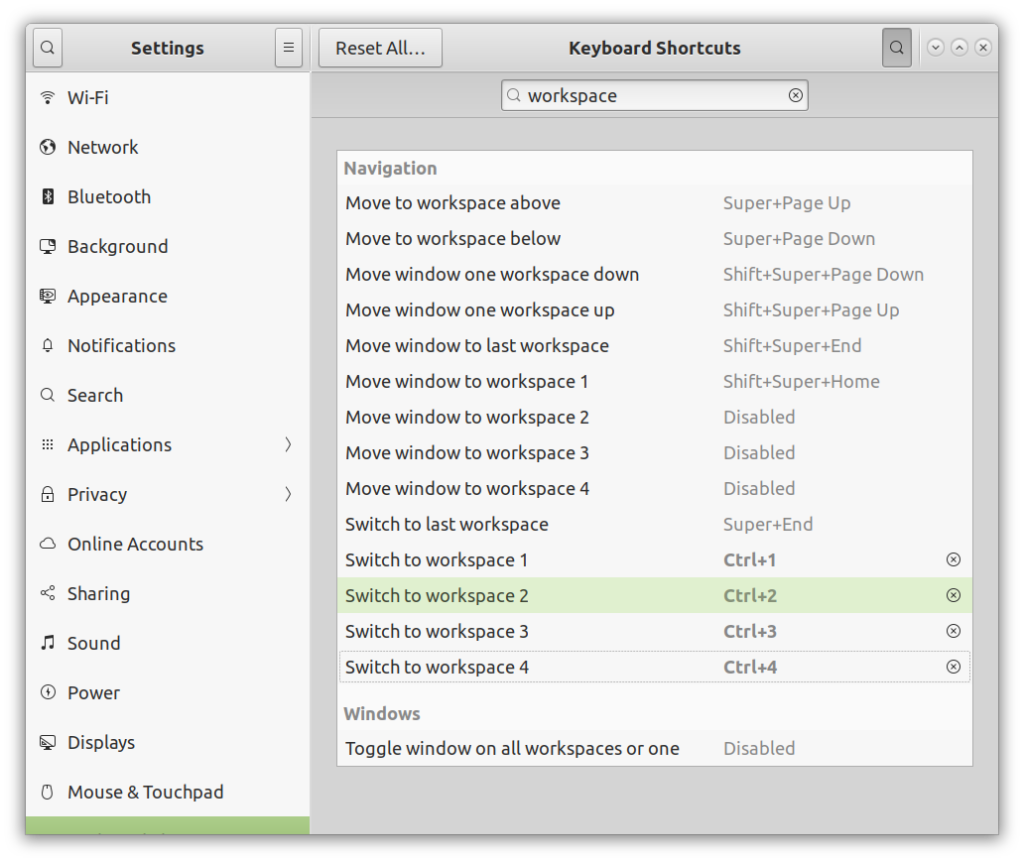
I hope this guide helpful for you.